Before you enter the steps to make the system image, should I need to first define, what is the System Image? System Image is an Image that is an exact copy on your drive. System Image You can use this to restore the data / content of your computer if your hard disk or your computer has been damaged
.
The important thing to remember is, you can not restore individual files or settings with this process. Because, in the process will always be a complete system recovery. Therefore, you should also back up individual files and folders.
Ok, now we enter the ways how to make the System Image in Windows 7 using a system backup and restore center.
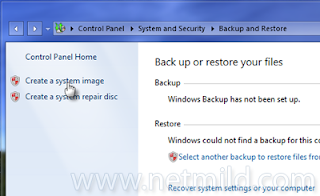
1. Click the Start button, in the search box, you type the Backup and Restore and then click Enter. After entering the Backup and Store, Click the "Create a system image."
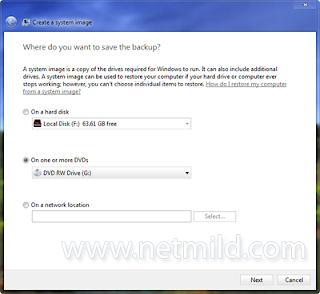
2. In the dialog box above, you can choose where you will create a backup System Image, the External Drive, DVD or on a different computer network. But you should note is, if you use an external drive option, it means the drive is NTFS format.
3. Then click next and select the Drive by checking on the page. Then click next and click "Start Backup". Wait until the backup process is complete.
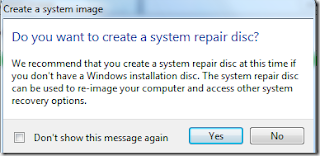
4. If you get a question like this "Do You Want to create a system repair disc", click Yes. Finally, you will find your backup file system image that you created earlier.
The important thing to remember is, you can not restore individual files or settings with this process. Because, in the process will always be a complete system recovery. Therefore, you should also back up individual files and folders.
Ok, now we enter the ways how to make the System Image in Windows 7 using a system backup and restore center.
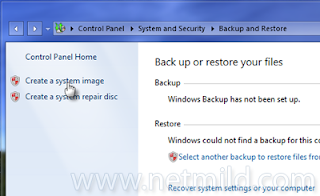
1. Click the Start button, in the search box, you type the Backup and Restore and then click Enter. After entering the Backup and Store, Click the "Create a system image."
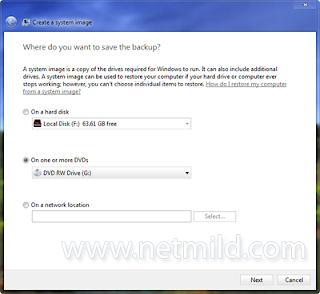
2. In the dialog box above, you can choose where you will create a backup System Image, the External Drive, DVD or on a different computer network. But you should note is, if you use an external drive option, it means the drive is NTFS format.
3. Then click next and select the Drive by checking on the page. Then click next and click "Start Backup". Wait until the backup process is complete.
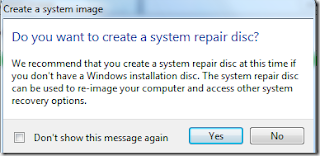
4. If you get a question like this "Do You Want to create a system repair disc", click Yes. Finally, you will find your backup file system image that you created earlier.






